Personalized Livestreams on YouTube
Recording without worrying about storage.
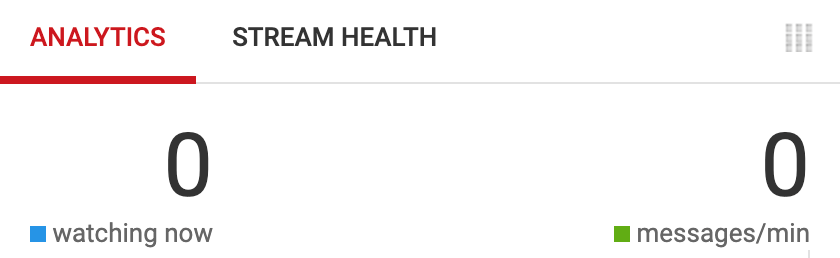
Something I've been doing recently is recording myself while working via OBS.
This would typically involve recording hours of video content. Which quickly becomes unmanageable as storage requirements increase.
There is, however, a workaround.
Private livestreams on YouTube.
Private YouTube Livestreams
Unlike Twitch, YouTube allows you to host private livestreams on its website. That means you can restrict access to your livestream so that it's only accessable if you explicitly grant access to the stream.
After a stream is concluded, it permanently saves the livestream as a VOD. With this method, you don't ever have to worry about storing large video files locally on your computer. Storage is handled on YouTube's end.
Functionally, what you are left with is a (relatively) permanent store of video record.
YouTube becomes a personalized streaming website with free, unlimited storage. Kind of like Google Photos, except for videos.
Advantages
Because you are technically uploading videos to YouTube, you also inherit all of the benefits that YouTube provides.
You get the benefit of closed captioning for your videos after processing. A written (and searchable) transcript of your video is also generated.
You can watch through your recordings at 2x speed.
You can download your VODs for processing or editing on a later date.
And of course, you can also share these VODs with other people if you ever need to.
Disadvantages
There are also disadvantages.
You are subject to the copyright policies of YouTube.
If you play copyrighted content-- Netflix, official music, television shows-- you can expect a copyright strike on your channel. (Even for private videos.)
You are also trusting YouTube with potentially sensitive information. Livestreaming your desktop and workflow might mean that sensitive information accidentally gets shown.
And of course, you are trusting Google with a ton of video data about how your day to day life goes. I consider this situation similar to the Google Photos tradeoff. Convenience versus privacy.
Livestreaming for Productivity
Productivity typically focuses on metrics. Stats to help you understand how much raw work you managed to accomplish.
For writing, it could be the amount of words written. For code, it could be lines of code or number of commits.
However, these metrics and abstractions are leaky. They do not properly encompass the complexities that go into meaningful work. Writing can involve extensive research and editing cycles. Coding can involve refactoring or poring over documentation.
Here then, is the solution. Raw data. The literal video of you working.
You can see a second for second replay of how exactly you spent your time.
You can see how much time was spent browsing or being distracted. You can see what caused your work to derail. You can see all of the common patterns of distractions that keep you from maintaining your focus.
Best of all, you don't have to do any irritating logging to keep track of your metrics. Just jump around the VOD to get a sense of what impacts your productivity.
Streaming as a Video Snapshot
It's said that a picture is worth a thousand words.
Well, why not a video then?
This article mostly talks about livestreaming in the context of productivity and logging.
However, the ability to have private livestreams with unlimited storage means that you could apply this concept to other contexts.
The underlying abstraction is that the cost of video storage is zeroed if you stream the video to YouTube.
You could livestream personal events like birthdays, weddings, and funerals.
You could livestream a typical day of you and your friends playing video games together.
You could livestream the first time you ever played through a video game.
You could livestream your security web camera footage and never worry about storage.
Tips for Getting Started
If you do decide to try this out for yourself, here are a couple tips to get you started.
Software
I would recommend OBS.
You can download it here.
Limits on Video Length
YouTube officially only supports videos up to 12 hours. Videos past this length may not get recorded.
To ensure you don't go over this limit, OBS has a setting to automatically stop streams with a timer. This setting is located at Tools -> Output Timer.
Recommended Bitrates
Streaming requires a good internet connection.
Specifically, it requires a good upload speed. This is commonly referred to as video bitrate.
You can check your internet speed's upload speed on a variety of websites. Note that the amount of bitrate you will need increases based on what your resolution or frame rate requirements are.
Common Bitrates (shown as a bitrate range):
- 720p @60 fps
- 2,250-6,000 Kbps.
- 1080p @30 fps
- 3,000-6,000 Kbps.
- 1080p @60 fps
- 4,500-9,000 Kbps.
- 1440p @30 fps
- 6,000-13,000 Kbps.
- 1440p @60 fps
- 9,000-18,000 Kbps.
Here is a source from YouTube for the rest of the bitrate ranges.
Choosing a Resolution / Framerate
The choice of resolution and framerate is dependent on what kind of work you are recording. If there is a lot of movement that you want to accurately record (games/video editing), prioritize framerate. Otherwise, if clarity and sharpness is more important (coding/writing), prioritize resolution instead.
Increasing Performance while Streaming
Streaming can be a performance hog. Your computer might slow down significantly if you are streaming while running intensive tasks.
To help with this, you can downscale your streaming resolution compared to your computer's resolution.
So, you can choose to increase performance by streaming at 720p @30 fps while your computer is running at a smooth 1080p @60 fps.
Note that downscaling your stream in this way works better if the resolutions are multiples of each other. For example, you might find odd effects happening if try to downscale a 1080p stream to 1000p.
Some resolution values that work nicely with each other:
- 3840 x 2160 (4K resolution)
- 2560 x 1440 (1440p)
- 1920 x 1080 (1080p)
- 1280 x 720 (720p)
Streaming From Mobile
According to their website, streaming from mobile requires at least 1,000 subscriptions.
There are ways to bypass this, but they mostly revolve around either generating lots of dummy accounts or buying them from a third party website.
Or, of course, you can just make content that naturally nets you 1,000 subs.